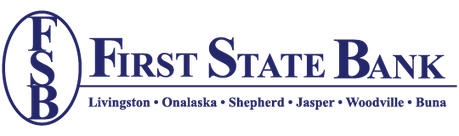myMobile
myMobile is First State Bank's mobile banking app.
Here are simple, straightforward answers about myPay from First State Bank.
 myPay Basics
myPay Basics
Q: What is myPay?
A: myPay is a service that allows you to pay virtually anyone or any company through your online banking account. You determine who you want to pay, when you want to make the payment and which account you want the payment to come from. It's safe, secure and easy to use.
Q: Who can I pay with myPay?
A: You can pay virtually any business or individual with a mailing address within the United States and Puerto Rico. For example, you can pay utilities, cable bills or credit cards, or individuals such as a landlord, babysitter or relative.
 Getting Started with myPay
Getting Started with myPay
Q: How do I enroll in myPay?
A: It’s easy to enroll in myPay. Just log in to your account and click the "Bill Pay" link to access the short enrollment form.
Q: How do I start using myPay?
A: The first step is to add a payee, the person or company you wish to pay. Here’s how easy it is:
- Log in to your account and click the "Bill Pay" link.
- Click the "Add a Payee" button on your home page dashboard.
- Enter the requested information. Typically this information can be found on your latest bill statement.
Once you add your payee, you can start making payments in seconds.
Q: How do I make payments with myPay?
- Find your payee on the payments dashboard.
- Enter the payment amount and date, then submit.
myMobile Deposit FAQs
What is myMobile Deposit?
myMobile Deposit allows you to use your mobile device to deposit checks electronically through your mobile banking. It’s the fastest, easiest way to get checks into your account 24/7 from anywhere.
How does it work?
Once you've enrolled in myMobile through your Online banking, download and open the myMobile banking app on your smartphone or tablet and tap “Mobile Deposit” from the menu.
Then you simply:
- Sign the back of the check and write “For Mobile Deposit Only” beneath your signature*
- To begin your deposit, tap on the plus “+” sign on the screen.
- Take a picture of the front and back sides of the check
- Choose the account you want to receive the deposit and enter the amount
- After confirming the details, tap “Submit”.
- Wait for the email confirmation that your deposit was received.
- You can view the deposit history to see the details of your deposit and the check images.
That’s all there is to it.
*Any items not properly signed will not be accepted.
Are there any fees for myMobile Deposit?
There is no fee for depositing checks with myMobile Deposit up to 10 checks per month. After 10 checks, a charge of .50 cents per check will be applied.
Are there any limits on the number of items or dollar amount of deposits?
Yes, deposit limits apply. If your account has been enrolled for less than 60 days, your daily dollar limit will be $1,000.00. For accounts enrolled more than 60 days, your daily dollar limit will be $3,000.00. For all accounts, the daily item count limit is 5 items per day. We reserve the right to impose limits on the amount(s) or number of deposits that you transmit using the services and to modify such limits from time to time.
If I can deposit 24/7, how long will it be until I see my deposit in my account?
Our daily cut-off time is at 4:30 pm, Monday - Friday. Any deposits approved before this cutoff time will be available same day. See the myMobile Deposit Agreement/Availability of Funds for more information.
Why is it a better way to deposit checks?
For starters, myMobile Deposit saves you the trouble of driving around town to deposit a check. You have better things to do with your time. Plus, mobile deposits go into your account quickly and securely, which lets you cross one more thing off your ever-growing to-do list.
Is it secure?
Yes, depositing checks with myMobile Deposit is safe and secure. Every deposit you make is password protected and highly encrypted.
Who Is Eligible For myMobile Deposit?
To be eligible for myMobile Deposit you must:
- Have a personal checking or savings account in good standing.
- Be enrolled in online banking.
- Be enrolled in myMobile banking.
- Accept the myMobile Deposit Service Agreement through the myMobile app.
Are electronic versions of checks legal?
Yes, thanks to Check 21 legislation, banks are allowed to exchange images of checks for collection instead of paper. In actuality, in the U.S., a great majority of checks today are cleared electronically.
What should I do with my check after depositing it with myMobile Deposit?
We recommend that you write “myMobile Deposit” or “electronically presented” and the date you deposited it across the top of the check after it has been approved for deposit by us and store it for at least 30 days after transmission to us.
How do I get started?
Once enrolled in myMobile through your online banking, download the ”First State Bank Livingston” myMobile banking app on the App Store® or Google Play™.
If you’ve downloaded the myMobile app and need assistance with myMobile Deposit, contact us at (936)327-5211.